Introduction
WordPress optimization & Caching is a term which can confuse those who are Newbies in WordPress. Although almost each WordPress User who visits/visited “Add Plugins” Page has seen a Plugin whose name includes “Cache” or “Caching.” By default, WordPress recommends everyone to install useful plugins on their Websites. Caching is the process in which the Plugin generates Static Versions of the Web-Pages of your WordPress and presents them to the Visitors. A static version of Web-Page loads faster than a Dynamic one, hence “Caching” makes a WordPress Website fast. Top Search Engine “Google” also gives priority to the Websites which load faster to show up in the Search Results.
Speaking of “Newbie,” we all want to make a Website which looks different than others, which has some great features and what not. But the 1st thing we do while installing WordPress is to choose a Theme that suits our Imagination or Inspiration to make an Elegant Website, either for ourselves or for a Client. There are Hundreds of Theme available on WordPress, each having some cool thing about it.
Basically, there are 2 types of Themes available in WordPress:
- Free Themes
- Premium Themes
But after you have chosen 1 out of 2, there comes another category;
- Themes with Heavy Coding
- Light Weight Themes, sometimes known as Lite Themes too.
Suggested Light Weight Themes:
Paidboom recommends it’s Clients and Visitors to use Light Weight Themes for their Websites for better performance. Below is a list of some popular Light Themes you can choose from:
- Airi
- Astra
- GeneratePress
- OceanWP
- Page Builder Framework
- Zakra
- There are many, List will keep going…
WordPress Optimization:
We at Paidboom, the usage of NGINX with our servers to make your web sites higher performance and Nginx can take care of large quantities of concurrent requests with none slowdown in performance.
Now coming to Caching. When you search for Cache/Caching in “Add Plugins” in WordPress, you can see many plugins are there. You can go with the one you like. Here we will get to know about a particular plugin which is very popular among WordPress Users and equally useful as well. It’s known as W3 Total Cache. It’s a Free Plugin, like most of the plugins on WordPress.
You can install W3 Total Cache by following WordPress Dashboard→Add Plugins→ Search “W3 Total Cache”→Install it. Or you can download it from https://wordpress.org/plugins/w3-total-cache/ and upload in the Directory.
Before Activating it, it’s recommended to check your Website Load Speed first. So when you have Activated/Enabled the Plugin, you can compare the Differences between both. To do so, you can go to GTMetrics.com and enter your Website URL, then wait until it shows the Report.
How to optimize the wordpress:
Result of Newly Installed WordPress:
This is a Newly Installed WordPress. Just the Basic Theme and Plugins and the Result is clear to you.
You may read: How to Install wordpress

Importing Dummy Content:
As in step with the above recommendations, I’d suggest you have to get light-weight themes for fast loading site & perfect for seo. After importing dummy content material, installing few plugins, and you may see the changes in numbers in the below screenshot. It’s a Captured Report of the same Website. Any Cache Plugin is not installed or activated yet.

Used theme: Astra
Result of After Enabling Cache:
After enabling the W3 Cache and modifying some settings in it, this is how it looks now.

We suggest our Clients/Readers to optimize the Images using TinyPNG.com instead using extra plugin.
Notice the Differences?
Now you must have understood the Importance of Caching in WordPress.
Now time to go through a few steps to make the most of W3 Total Cache plugin. After Activating the plugin, you have to visit its Settings.
Enabling Cache Using W3 Total Cache:
W3 Total Cache > General Settings
- Enable “Page Cache” & Save Settings

- Enable “Minify” & Save settings
[Note: Enabling Minify can break your wordpress website. Make sure Your wordpress theme support Minifications.]

- Select “Opcode Zend Opcache” from dropdown & Save settings

- Enable “Database Cache” & save Settings
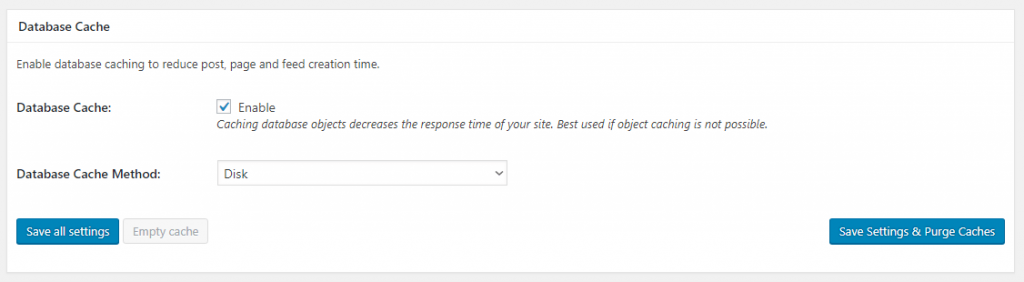
- Enable “Object Cache” & Save Settings

- Enable “Browser Cache” & Save Settings

- “CDN” Could help you to serve static content & Would make site Faster. It up to you to enable it or Not.

- Enable all of these as shown in the Image & Save Settings

After making changes as proven in the above steps, you can either click on “Save All Settings,” or on “Save Settings & Purge Caches”. Refresh your Dashboard once you have saved and Make sure to clear your wordpress cache. Then visit GTMetrix.Com and test the site. You could see what you have been anticipated the speed of the website site.
Conclusion:
In this article, we’ve looked at some of the pleasant methods of WordPress Optimization. Your site could load faster when you implement the same and your website online will carry out higher, which can make your users get more engagement and increase your Sales.
Let me know If you have any suggestion to add up to this article in the comment section.






good work & good blog